How to Transfer Apps from Android to Android in 2025
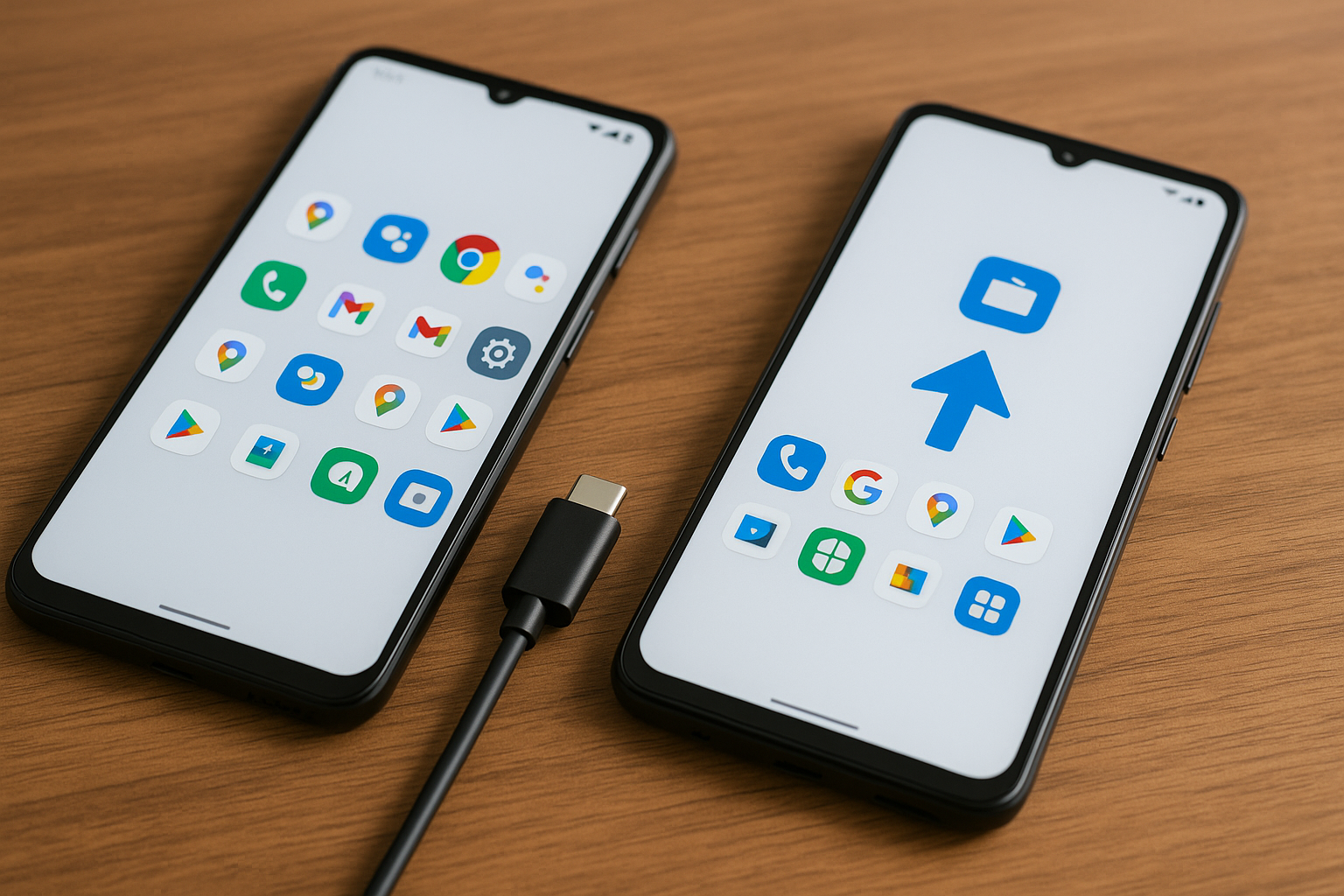
Why You Might Need to Transfer Apps Between Android Devices
Switching to a new Android phone is exciting, but the data transfer process can feel overwhelming—especially if you're unsure how to move your apps, text messages, WhatsApp chats, and important data from your old Android phone.
Fortunately, Android offers several reliable ways to complete the transfer smoothly. Whether you're using built-in Google apps, a Samsung device, or third-party tools like GetJar, this guide will help.
How do I transfer apps from one Android phone to another?
You can transfer apps from one Android phone to another using your Google account during setup, Nearby Share, Smart Switch (for Samsung devices), or third-party sources like GetJar. These options ensure that apps, settings, and even app data can be restored quickly and securely to your new Android phone.
3 Easy Methods
1. Use Google Account During Setup Process
Google's setup wizard is ideal for users transferring data for the first time or restoring apps on a new Android.
Steps:
- Insert your SIM card into the new phone.
- Connect to Wi-Fi and sign into your Google account.
- During the setup process, select “Copy apps & data”.
- Verify with your old Android device and choose content to transfer—apps, SMS, contacts, calendar events, and more.
- The apps will download automatically from the Google Play Store.
Pros:
- Seamless with Google Drive backups
- No manual app installs
- Transfers device settings and Google Photos
Cons:
- App data may not transfer fully
- Requires stable internet and enough cloud storage
2. Transfer Apps Using Samsung Smart Switch or Nearby Share
If you own a Galaxy device, Samsung's Smart Switch tool offers powerful features for app and data migration.
Samsung Smart Switch (For Samsung Devices):
- Install Smart Switch on both devices.
- Connect via Wi-Fi or USB.
- Choose what to send: apps, WhatsApp chats, calendar events, etc.
- Tap transfer and wait for completion.
Nearby Share (For All Android Phones, Android Version 6.0+):
- Enable Bluetooth, Wi-Fi, and Nearby Share.
- Go to the Google Play Store > My Apps & Games.
- Tap Share and choose apps to send.
- Select the receiver device and accept on the sender device.
Pros:
- Works offline (Smart Switch)
- Transfers app packages and default preferences
- No PC or cloud needed
Cons:
- Limited cross-brand functionality
- Nearby Share doesn't transfer WhatsApp data
3. Use Third-Party App Stores Like GetJar
If you're looking for a free app marketplace that allows manual control, GetJar is a great alternative to the Apple App Store and Google Play Store.
Top 3 Alternatives for Transferring Android Apps
1. GetJar – Lightweight App Store for APK Transfers
GetJar is one of the original independent app marketplaces and still offers a free version of thousands of apps. It's perfect if you're bypassing the Play Store or using a PC or Mac for transfer.
Benefits of GetJar:
- Access apps without logging in
- Download APKs directly and move via SD card or USB
- Ideal for phones without the Play Store
How to Transfer with GetJar:
- Download apps as APKs on your old Android phone.
- Use a file-sharing app or PC to move files.
- On your new Android, enable Install from Unknown Sources (toggle in settings).
- Install the apps manually.
Bonus Tip:
GetJar also works well for offline devices or users with limited cloud storage options.
2. APKMirror – Archive of App Versions
APKMirror lets users download both current and old app versions. It’s ideal if you want a version without DRM restrictions or Google dependencies.
3. Amazon Appstore – A Trusted Backup Source
Amazon’s Appstore is a good Play Store alternative and comes pre-installed on many Fire tablets. Great for users with limited internet or ios-to-Android switchers (after leaving iMessage behind).
Extra Tips for a Smooth Transfer Process
- SIM and SD Card Transfers: Use them to move contacts, documents, and app files when no internet is available.
- iPhone to Android: Use tools like Google Drive or manufacturer-specific software to move apps from iOS.
- Use Google Photos to back up images and videos before resetting your old Android.
- Secure Your Data: Set a strong password for both devices before initiating the transfer.
- Check Android Version Compatibility: Older apps may not run on newer OS builds—use sites like GetJar to find compatible versions.
Common Questions About Transferring Android Apps
Q: Do I lose app data during transfer?
A: Not if you're using Google’s backup system or Samsung Smart Switch. For apps like WhatsApp, use their internal backup via Google Drive.
Q: Can I transfer apps without internet?
A: Yes. Use Nearby Share, Smart Switch, or APK files via USB or SD card.
Q: Is it safe to install apps from GetJar?
A: Yes, if you stick to well-known publishers. GetJar is a trusted source, much like the Play Store.
Final Thoughts: Best Way to Transfer Android Apps
The best transfer process depends on your situation. If you're within the Google ecosystem, the Google Play Store and Google Drive make the setup process seamless. Samsung devices benefit from Smart Switch, and for more manual control or when Play Store access is limited, GetJar is a top-rated solution.
For users switching from iPhone, dealing with large amounts of data, or simply wanting a free app store with fewer restrictions, GetJar delivers flexibility and freedom. Combine it with a tool like SHAREit or Send Anywhere, and you’re covered for just about any situation.
About the Author

Olivia Blake | Editor
A former marketing and advertising professional turned passionate content creator, I specialize in crafting engaging and impactful articles that connect with audiences. With a love for storytelling and a knack for creative expression, I bring brands and ideas to life through compelling narratives, thoughtful strategy, and authentic voice. My work bridges creativity with purpose—whether it’s developing content that educates, inspires, or entertains. Always curious and adaptable, I thrive in exploring new trends, industries, and platforms to create content that not only resonates but also drives meaningful results.
