How to Install APK on Android Devices Easily
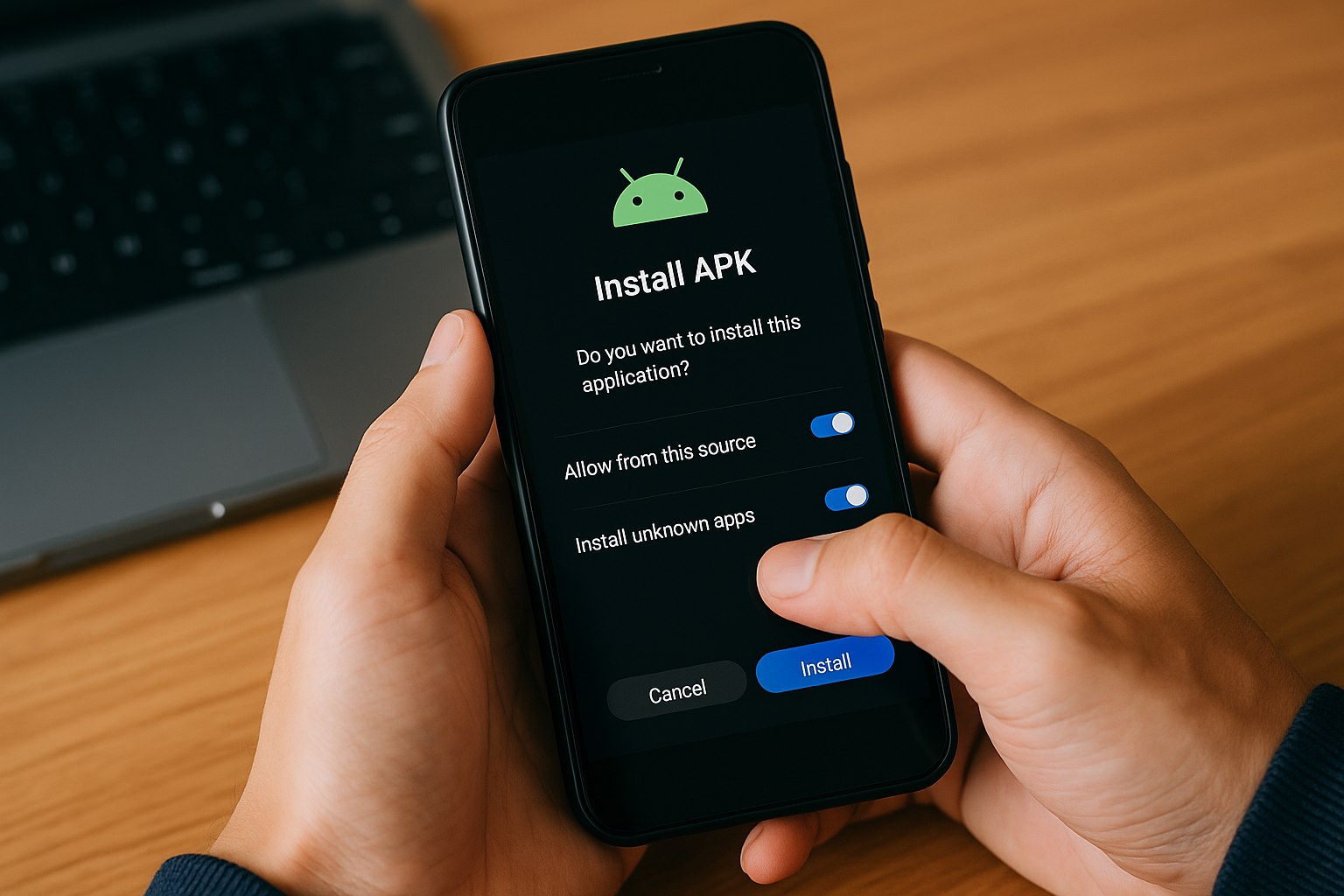
If you've ever wanted to try an app not available in the default app store, you’ve probably encountered APK files. In this guide, you’ll learn exactly how to install APK on Android—whether it's on an Android phone, Android TV, or even an older version of Android—with clear installation steps and safety tips.
What Is an APK File?
Understanding the APK File Type
APK stands for Android Package Kit, a type of file used for distributing and installing apps on Android devices. Think of it as a zip file for apps, used by the package installer on your device.
When using the app store, you don’t see this file—it's handled in the background. But when sideloading, you work directly with the downloaded APK file using a file manager app or browser.
Why Install APKs Manually?
There are various reasons you might want to do this instead of using the Google Play Store:
- The app is not available on the default app store.
- You want an older version of an Android app.
- You're testing a beta release.
- You're using a device like Android TV that limits app availability.
Precautions Before You Install APK on Android
1. Enable Unknown Sources or Permissions
Enable APK installations by modifying settings:
For Android 7 and below:
- Go to Settings > Security.
- Turn on Unknown Sources to allow non-Play Store installs.
For Android 8 and above:
- Android uses a more secure, per-app permission system known as Install unknown apps, which limits access for security purposes.
- Attempt to open the downloaded APK file using your web browser or file manager.
- Grant that specific app permission to install APKs.
How to Install APK on Android: Step-by-Step Guide
Step 1: Get the APK File
- Use your web browser or transfer it from your PC via a USB cable.
- Make sure it’s a valid APK installer file.
Step 2: Enable App Permissions
- If prompted, allow the necessary app permission for the APK installer or package installer.
Step 3: Use a File Manager App
- Open your file manager app (like ES File Explorer).
- Navigate to the downloaded APK file.
- Tap the file to begin the installation.
Step 4: Follow the Installation Steps
- Confirm any app permission requests.
- Click Install.
- Wait for the APK to install, then tap Open or Done.
This is often the easiest way to sideload an APK onto your device.
Explore and Install APKs from GetJar
Safe Source for Free APK Games
One of the most reputable sources for Android games is GetJar. It offers hundreds of free APK games across categories like action, arcade, and puzzle.
Why GetJar is worth checking out:
- Free to use, no login required
- Great for older versions of Android
- User reviews help identify safe files
Next Step: Installing from GetJar
- Go to the GetJar games page.
- Choose your game and tap Download.
- Open with a file manager app or browser.
- Follow the prompts to install.
Whether you're looking for classics or indie games, GetJar is a trusted source for safe APK downloads. It's a great alternative to the Play Store, especially for gaming enthusiasts.
Troubleshooting Common APK Installation Errors
Common Errors and Fixes
“App not installed”: Could be due to app signature issues or Android version mismatch.
APK won’t open? Check if it’s the correct type of file and that your app permissions are enabled.
Can’t see the file? Your file manager app may need storage access.
Can You Update Apps Installed via APK?
Yes, but with caution:
- You can install a newer APK over the old one only if it's signed with the same key.
- If not, you must uninstall the previous version (and lose its data).
Some apps may also support in-app updates even when installed via APK.
Are APKs Safe?
They can be, especially if downloaded from reputable sources like GetJar or APKMirror. Always:
- Avoid modded APKs
- Use antivirus apps
- Check developer reputation
- Activate developer mode only if you're an advanced user
Final Thoughts: How to Install APK on Android Devices
Learning how to install APK on Android gives you flexibility and access to apps not found on the default app store. Whether it’s a newer beta, an older version, or a region-locked title, the process is straightforward—especially with the right tools and installation steps.
Just remember: Always download from reputable sources and double-check the type of file before installing it.
About the Author

Alice Robbins | Editor
A passionate writer with a unique ability to weave her love for gaming and cutting-edge technology into every story she tells, she brings energy and creativity to the digital world. Fascinated by the ways innovation transforms play and everyday life, she explores emerging trends, groundbreaking ideas, and the cultural impact of tech. Through her engaging writing, she invites readers to experience fresh perspectives on the ever-evolving intersections of storytelling, gaming, and technology.
